iCloud is the most essential and integral part of Apple’s ecosystem that enables the users to manage their Apple device’s data. This excellent service allows the users to back up any specific app data, or you can use it to sync your whole device to the iCloud so that you don’t lose any data. It is an easy service that any Apple device user can use. But, sometimes, while using the iCloud on your iPhone or iPad, you might have noticed that some of your data is not there. Well, it is a common situation that many Apple device users face. If you have also noticed that some of your iPhone data is not showing up in the iCloud, and you don’t know what to do, then now, there is no need to panic. We’ve got you covered.
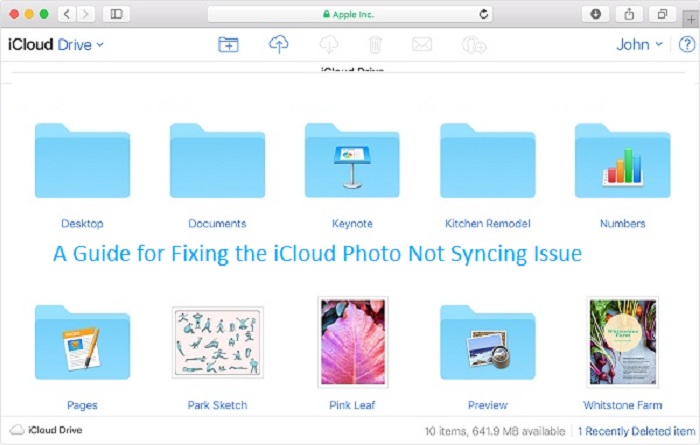
In this article, we are going to tell you about the tips through which you can fix this problem. The following report will show you the method that you can use to get your iPhone content syncing properly. So, to proceed further, I suggest you should read the complete article.
Troubleshooting Tips to Follow When iCloud Photos are Not Syncing
There can be a lot of reasons why your iCloud Photos are not syncing. So, the first thing that you need to do is to find out the problem. If you have just entered the Apple ecosystem, then you might not know how to use the iCloud properly. But don’t worry. This article will solve your queries. So, here are the tips that you need to go through to fix the problem. Take a look below:
- Check if You Have Enabled the iCloud Photo Sync on Your Devices or Not.
This is the first step that any Apple device users should go through to locate the missing photos or videos in iCloud. Sometimes, you might not even realize that the iCloud Photos sync is not enabled on your device, and that causes this problem. So, in that case, you should check if the option is enabled or not. And to do that, follow these steps:
- Go through the “Settings” app on your device and then tap on your name’s initials that you can see at the top of your screen.
- On the next screen, you will need to tap on the iCloud option.
- Now, tap on the “Photos” option.
- And next, make the final attempt by turning on the toggle button given besides the “iCloud Photos”.
- Consider Checking the iCloud Storage Requirements.
It is important to note that an iCloud account offers you 5GB of storage to manage your device’s data. So, if you have exceeded the limit, then your photos and other data will not sync. You can fix this issue by freeing up some space in your account. Delete the files that are of no use to you.
- Sign Out and Sign in Back to Your Account.
It is an easy trick to follow to get rid of the photo syncing issue. Here’s what you need to do to sign out and then get back into your iCloud account:
- Go to the “Settings” on your iOS device.
- And now, tap on your name’s banner that you can see at the top.
- Scroll down through your screen and select the option of “Sign Out”.
- And wait for a few minutes, and sign in back to your account.
So, these were some of the troubleshooting tips that you can try to fix the issues with the iCloud photos. I hope this article will be helpful to you. To get more information like this, stay connected to our website.
Harry Williams is an inventive person who has been doing intensive research in particular topics and writing blogs and articles on webroot.com/safe and many other related topics. He is a very knowledgeable person with lots of experience.
SOURCE: A Guide for Fixing the iCloud Photo Not Syncing Issue
No comments:
Post a Comment