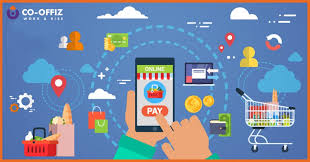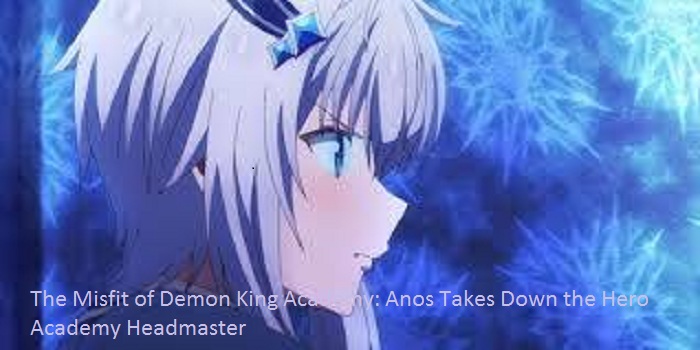Voice Match is a fantastic feature of Google Home that helps Google Home recognize you and give your personalized results depending upon your input. It is an outstanding feature, and you must use it If you are not using it already. However, the Voice Match System is not perfect, and you may sometimes find yourself in a situation where it is unable to recognize your voice. But luckily, there are few things that we can do to fix this problem. Keeping this in mind, we are sharing with you three tips that you can use to fix this problem and use the Voice Match feature of Google Home without any problem.
Train Google Home
The first thing you should do if you want to save yourself from Voice Match anguish is to train Google Home (we will share all the instructions to do this at the end of this article). Teach it (Google Home) your voice so that it can recognize your voice and you don’t face any problem when you enable Voice Match on your Google Home Speaker. But make sure you do it righty else you may encounter issues with your Google Home Speaker. When you teach Google Home your voice, it asks you to repeat a few phrases for it so that it can analyze and learn your voice.
However, if you screw this up and find yourself in a situation where you Google Home Speaker can’t recognize your voice, then you can solve this problem by unpairing yourself from Google Home Speaker using the Google Home app and setting up your Voice Match profile again.
Use a Different Voice While Using Google Home
Many times, we may face issues with Google Home if we have siblings whose voice is similar to us. So, if you have a sibling whose voice is exactly similar to your voice, then Google Home won’t be able to differentiate between you and your sibling. However, we can solve this problem by using a different voice that you will only use while using your Google Home speaker.
To do this, add a new household member and then use your made-up voice while creating your Voice Match profile. So, make sure you use this tip if your sibling’s voice is similar to your voice if you don’t want to face any problem while using the Voice Match feature of Google Home Speaker.
Set up and Use a Dummy Account
If you have linked different services with Google Home, other members can use them without your permission. For example, if you have connected your Spotify account with your Google Home speaker, then other family members can stream music from Spotify using your Spotify account without your permission. To avoid this kind of situation:
- Set up or create a new Google Home household (we will share all instructions to do this at the end of this article) and connect your dummy Google account to it.
- Now use your made-up voice while setting up your Voice Match profile.
- Next, create a dummy account for Spotify or any other service that you want to use with Google Home and connect it with Google Home.
- Finally, connect your dummy Spotify account with your new Voice Match profile to make sure no one can access your linked services.
How to Set Up or Create a New Voice Match Profile?
Following are the steps that you can follow to set up a new voice Match profile:
- Open the Google Home app.
- Next, tap or click on your “Personal icon” (present in the upper right corner of your screen).
- Now tap on the “Assistant settings” option.
- After that, tap on the “Assistant” option.
- Now tap on the “Voice Match” option to create a new “Voice Match profile” or to retrain your already existing profile.
- Finally, follow all the on-screen prompts and read all the sentences and phrases that the app asks you to repeat for it to complete the process.
How to Link Services With Google Home?
Following are the steps that you can follow to link services with Google Home:
- Open the Google Home app.
- Now hit the settings(cogwheel)icon.
- Now tap on the “Services” option.
- Next, tap on the service that you want to link. For example, to add a music service, tap on the “Music” option.
- Now select the music service that you want to link.
- Finally, enter your account details to complete the process.
How to Create a Google Home Household?
Following are the steps that you can follow to create a Google Home household:
- Open the Google Home app.
- Now tap on the “+” sign (present on the upper left corner).
- Next, tap on the “Create new home” option.
- Now, enter a nickname and address for the home.
- Finally, tap on the “Next” option and follow on-screen instructions to complete the process.
How to Delete a Household on Google Home?
Following are the steps that you can follow to delete a household on Google Home:
- Launch the Google Home app.
- Next, tap the settings(cogwheel) icon.
- Now, scroll down a little and tap on the “Delete this home” option.
- Finally, tap on the “Delete home” option to confirm your choice.
How to Add a Member to Your Google Home Household?
Following are the steps that you can follow to add a member to your Google Home household:
- Launch the Google Home app.
- Next, tap the settings(cogwheel) icon.
- Now tap on the “Household” option.
- Next, tap on the “Add a person” option.
- Now type the Gmail id of the person that you want to add.
- Finally, scroll down a little and tap on the “Invite to Home” option (present in the lower right corner” to complete the process.
Conclusion
Google Home speaker is a fantastic device and has lots of great features in it, and one of them is the Voice Match feature. However, if you face any problem with it, you can quickly fix it using the three tips that we discussed in this article. So, do use this feature if you want to get the most out of your Google Home speaker.
Train Google Home
The first thing you should do if you want to save yourself from Voice Match anguish is to train Google Home (we will share all the instructions to do this at the end of this article). Teach it (Google Home) your voice so that it can recognize your voice and you don’t face any problem when you enable Voice Match on your Google Home Speaker. But make sure you do it righty else you may encounter issues with your Google Home Speaker. When you teach Google Home your voice, it asks you to repeat a few phrases for it so that it can analyze and learn your voice.
However, if you screw this up and find yourself in a situation where you Google Home Speaker can’t recognize your voice, then you can solve this problem by unpairing yourself from Google Home Speaker using the Google Home app and setting up your Voice Match profile again.
Use a Different Voice While Using Google Home
Many times, we may face issues with Google Home if we have siblings whose voice is similar to us. So, if you have a sibling whose voice is exactly similar to your voice, then Google Home won’t be able to differentiate between you and your sibling. However, we can solve this problem by using a different voice that you will only use while using your Google Home speaker.
To do this, add a new household member and then use your made-up voice while creating your Voice Match profile. So, make sure you use this tip if your sibling’s voice is similar to your voice if you don’t want to face any problem while using the Voice Match feature of Google Home Speaker.
Set up and Use a Dummy Account
If you have linked different services with Google Home, other members can use them without your permission. For example, if you have connected your Spotify account with your Google Home speaker, then other family members can stream music from Spotify using your Spotify account without your permission. To avoid this kind of situation:
- Set up or create a new Google Home household (we will share all instructions to do this at the end of this article) and connect your dummy Google account to it.
- Now use your made-up voice while setting up your Voice Match profile.
- Next, create a dummy account for Spotify or any other service that you want to use with Google Home and connect it with Google Home.
- Finally, connect your dummy Spotify account with your new Voice Match profile to make sure no one can access your linked services.
How to Set Up or Create a New Voice Match Profile?
Following are the steps that you can follow to set up a new voice Match profile:
- Open the Google Home app.
- Next, tap or click on your “Personal icon” (present in the upper right corner of your screen).
- Now tap on the “Assistant settings” option.
- After that, tap on the “Assistant” option.
- Now tap on the “Voice Match” option to create a new “Voice Match profile” or to retrain your already existing profile.
- Finally, follow all the on-screen prompts and read all the sentences and phrases that the app asks you to repeat for it to complete the process.
How to Link Services With Google Home?
Following are the steps that you can follow to link services with Google Home:
- Open the Google Home app.
- Now hit the settings(cogwheel)icon.
- Now tap on the “Services” option.
- Next, tap on the service that you want to link. For example, to add a music service, tap on the “Music” option.
- Now select the music service that you want to link.
- Finally, enter your account details to complete the process.
How to Create a Google Home Household?
Following are the steps that you can follow to create a Google Home household:
- Open the Google Home app.
- Now tap on the “+” sign (present on the upper left corner).
- Next, tap on the “Create new home” option.
- Now, enter a nickname and address for the home.
- Finally, tap on the “Next” option and follow on-screen instructions to complete the process.
How to Delete a Household on Google Home?
Following are the steps that you can follow to delete a household on Google Home:
- Launch the Google Home app.
- Next, tap the settings(cogwheel) icon.
- Now, scroll down a little and tap on the “Delete this home” option.
- Finally, tap on the “Delete home” option to confirm your choice.
How to Add a Member to Your Google Home Household?
Following are the steps that you can follow to add a member to your Google Home household:
- Launch the Google Home app.
- Next, tap the settings(cogwheel) icon.
- Now tap on the “Household” option.
- Next, tap on the “Add a person” option.
- Now type the Gmail id of the person that you want to add.
- Finally, scroll down a little and tap on the “Invite to Home” option (present in the lower right corner” to complete the process.
Conclusion
Google Home speaker is a fantastic device and has lots of great features in it, and one of them is the Voice Match feature. However, if you face any problem with it, you can quickly fix it using the three tips that we discussed in this article. So, do use this feature if you want to get the most out of your Google Home speaker.
Eva winget is a Microsoft Office expert and has been working in the technical industry since 2006. As a technical expert, Bella has written technical blogs, manuals, white papers, and reviews for many websites.
SOURCE: 3 Google Home Tips That Will Save You From Voice Match Anguish